eGPU stutter from hell
I was able to put my hands on an HTC Vive VR headset. Sadly, my computers don't have a strong enough GPU for VR.
Since I only have laptops I decided to secure an eGPU (external GPU) - a box with PCIe bus, connected over thunderbolt, which can house a proper big graphics card. I got Razer Core X. Together with the laptop, the setup looks like this:

And the Vive Headset like that - not that you haven't seen one before:

I stuffed an Nvidia 3080 into the eGPU, launched Windows and expected to kill some aliens, zombies, drones, or at least slash red and blue boxes.
Sadly, while Nvidia 3080 in the eGPU was working just fine, the games were unplayable due to stutter. Every now and then the headset would just freeze for a good fraction of a second. In VR this kind of rendering issue is unacceptable.
There isn't a good way to visualize this, having frozen image when moving the head is nauseous, confusing and frankly dangerous. Here's a Steam VR "Frame Timing" chart. All the spikes in the bottom chart indicate trouble - frames not being delivered on time. As you can see this stutter causes a large number subsequent of frames to be delayed. Note that it looks somewhat regular.
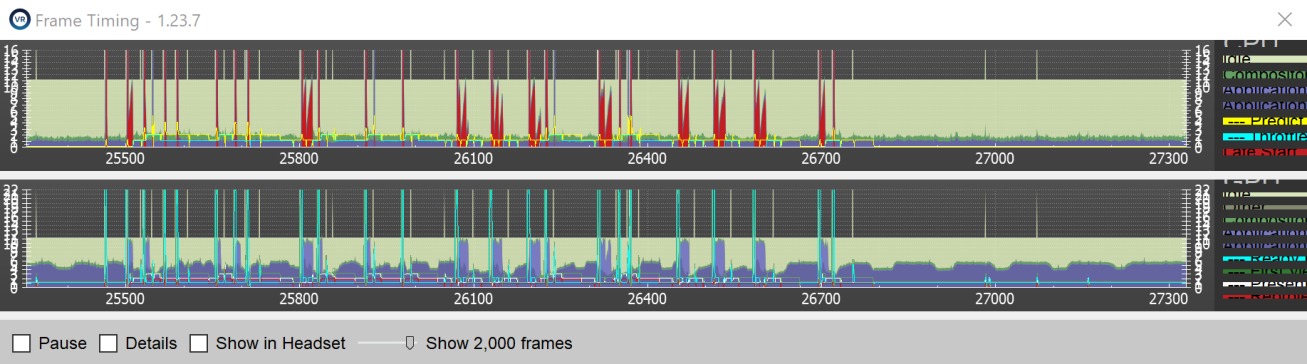
I'll save you the grueling debugging story. You have to believe me it took me a lot of effort to understand the issue.
The issue, as far as I understand it, is rooted in a technology called "Nvidia Optimus". You see, modern laptops sometimes have two graphics cards. The power-efficient integrated GPU (iGPU) - like Intel UHD, and performance discrete graphics (dGPU) - Nvidia Quadro in my case.
Windows wants to utilize appropriate GPU depending on many circumstances. For example, when on battery, using iGPU might be preferred. When rendering harder graphics, dGPU might be a better choice. It's a constant performance vs power struggle. Nvidia optimus is a marketing name for a piece of software that inspects the system and decides on whether dGPU should be powered off.
Things change when eGPU is connected - in my case it was also Nvidia, which can be a contributing factor. In such case, the embedded discrete GPU is not used - rightfully so. All complex graphics is rendered on eGPU. However, Nvidia Optimus keeps on running and checking on the dGPU.
My understanding is: Nvidia Optimus polls graphics cards, and this regular polling causes the stutter. It seems to interfere with smooth eGPU rendering. Maybe there is a shared mutex somewhere in NVidia driver.
I don't know how to disable Nvidia Optimus, but I'm aware of three ways to work around the stuttering problem.
Solution 1 - render on dGPU
The whole idea is to do something with the dGPU in order to keep it from idling. No idle dGPU - no stutter on eGPU. One way is to:
- disconnect eGPU (there is a software "disconnect GPU" button in nvidia panel)
- run something that requires dGPU
- connect eGPU
- observe that the workload remains on dGPU and it remains active
For example this page contains some random Directx tutorial. Look for "tutorial1.exe" file.
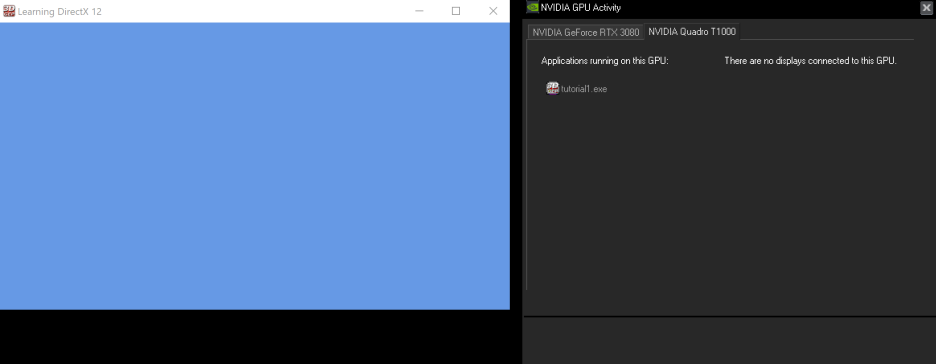
After enabling eGPU, the workload remains on the dGPU as can be seen in Task Manager:
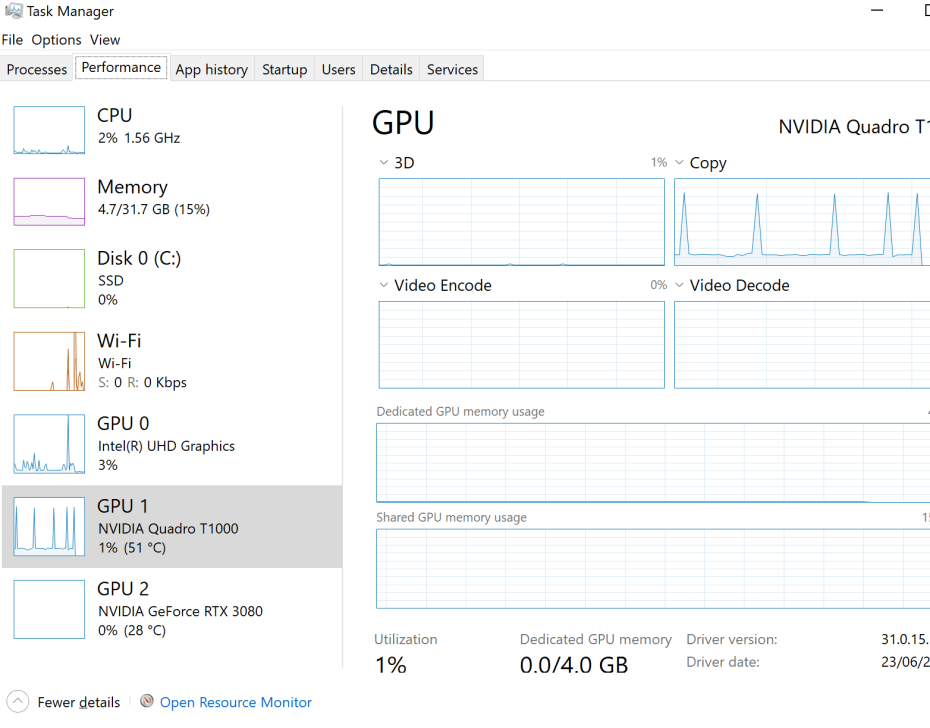
If the dGPU (Nvidia Quadro in my case) is using more than 0%, the stutter won't occur.
For completeness, in past it was possible to run OpenGL on specific GPU. For example tutorials from here could be "Rendered on" like this:
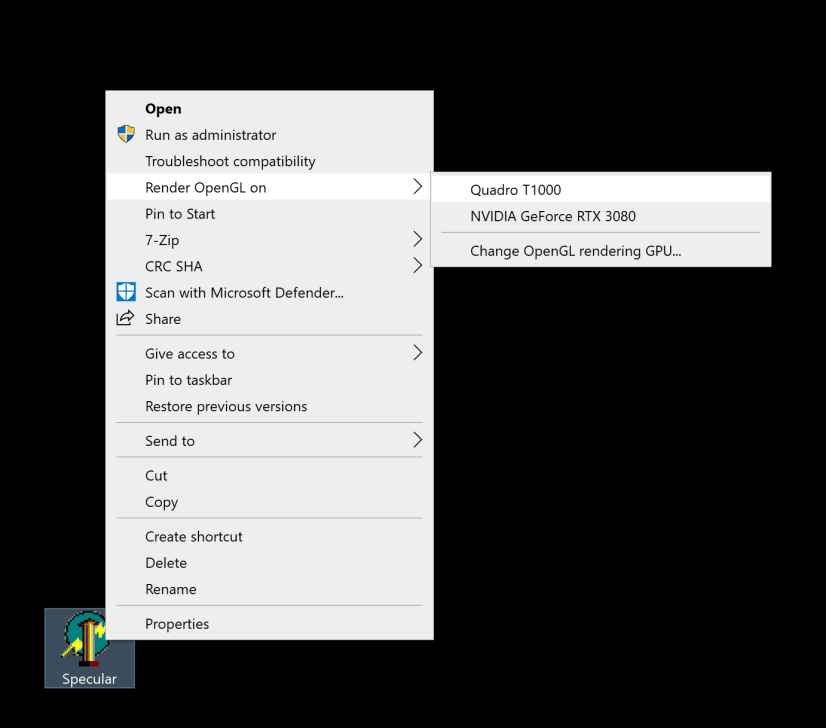
Sadly, this stopped working for me. Even with dGPU chosen from this menu, it doesn't seem to work and the Task Manager shows iGPU being used. Oh well.
Solution 2 - keep dGPU busy
It's possible to keep dGPU busy with other tricks. For example, on certain laptops, external HDMI / DisplayPort ports are connected to dGPU. That means, with external display present, the dGPU must be engaged, which can keep Nvidia Optimus from causing the stutter. If connecting display is not sufficient, than moving GPU-heavy workload - like a browser - to secondary screen might do the job.
Finally, there is a tool called TrayPwrD3, which is doing exactly that. Sadly, it's not supporting the case of three GPUs - iGPU, dGPU and eGPU, but maybe this can be added in the future.
Solution 3 - disable dGPU
Finally, there is a hardcore option - just disable dGPU in Device Manager.
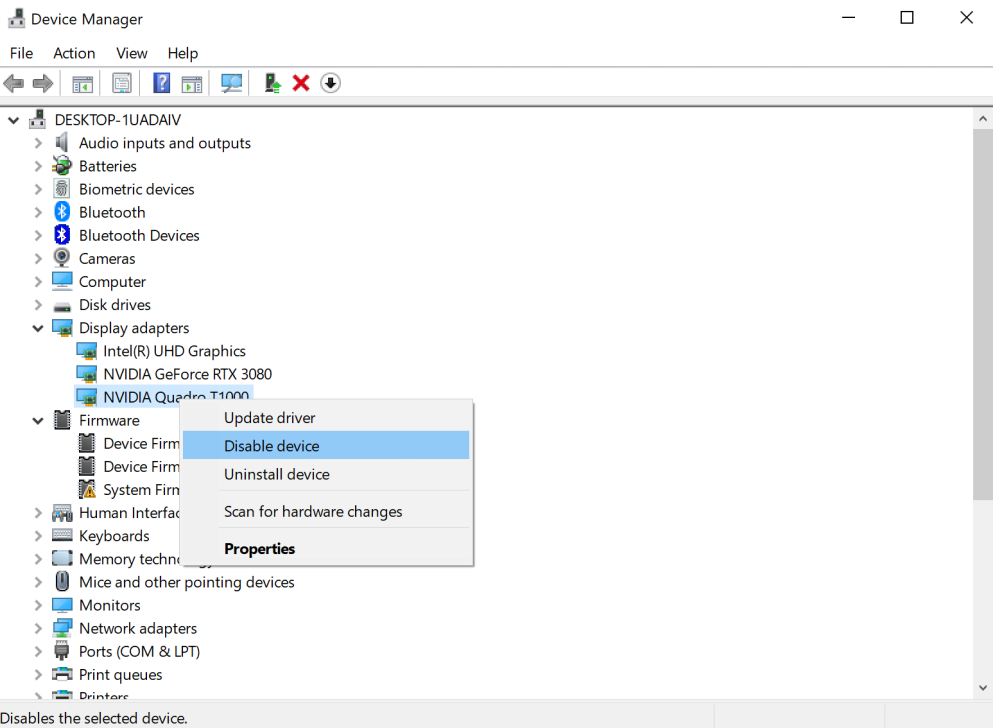
I think I tried this without success in past, but hey: it totally works as of September 2022.
Stutter fixed
I'm using the "solution 3" most often. With it, the stutter problem went away:
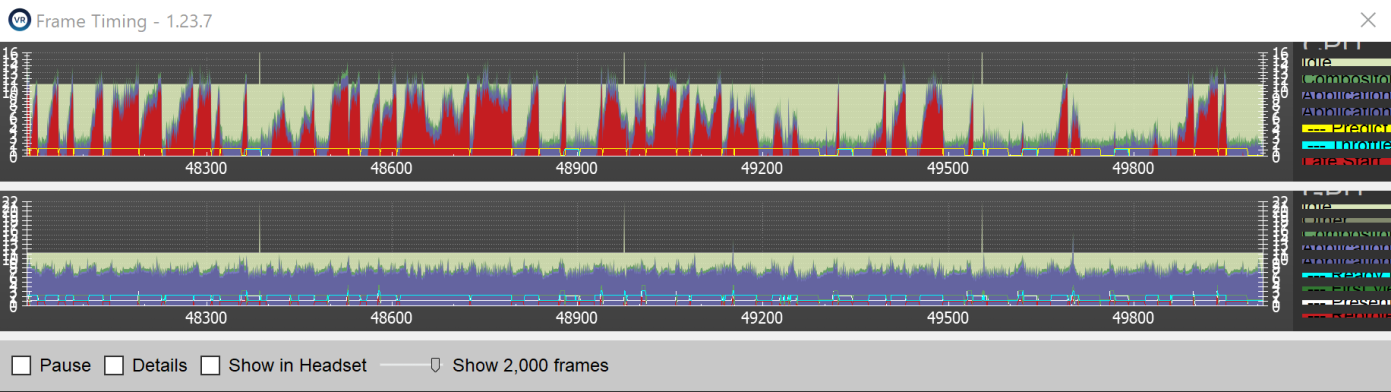
If you look carefully at the bottom chart, you might notice a single delayed/dropped frame once in a while. While I'm not too scientific about this, disabling dynamicticks seem to have fixed that minor issue for me. Run cmd as Administrator:
bcdedit/set disabledynamictick yes
Ther was one more thing.
Once I had a case of a subpar quality HDMI cable, which resulted totally terrible flicker. Here's how it looked:
It took me a while to debug it. On first glance it looked like a software problem - the image seemed half-rendered, with some white noise patches. Anyhow, replacing the HDMI cable fixed it.